Workday Everywhere: Seamlessly Integrating Workday & Slack
Recent data shows that 62% of Slack users spend an average of 3 hours daily on the platform (or a similar messaging application). With the increased use of messaging tools like Slack for internal communication, many organizations are moving away from email. This shift has prompted Workday to rethink how they deliver notifications to employees.
When Workday first launched 20 years ago, notifications were primarily sent through email or within the tenant itself. However, as technology has evolved, so has Workday. In 2023, Workday introduced Workday Everywhere—a feature designed to streamline notifications and actions within messaging platforms like Slack.
We felt compelled to create this blog because many customers are unaware that Workday Everywhere is available at no additional cost and is incredibly easy to set up. By enabling Workday Everywhere for Slack, you can expect quicker responses to Workday tasks and increased adoption across your organization.
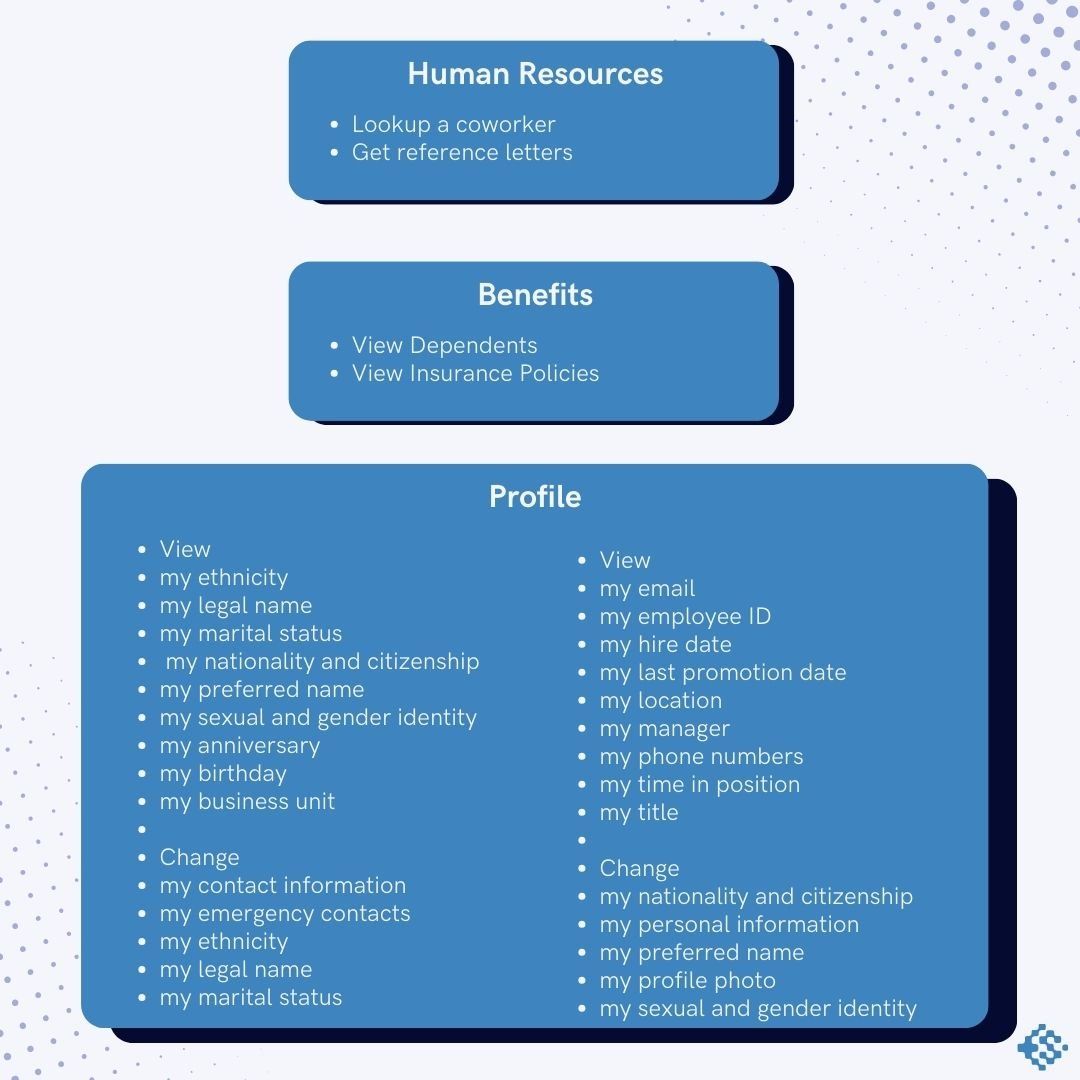
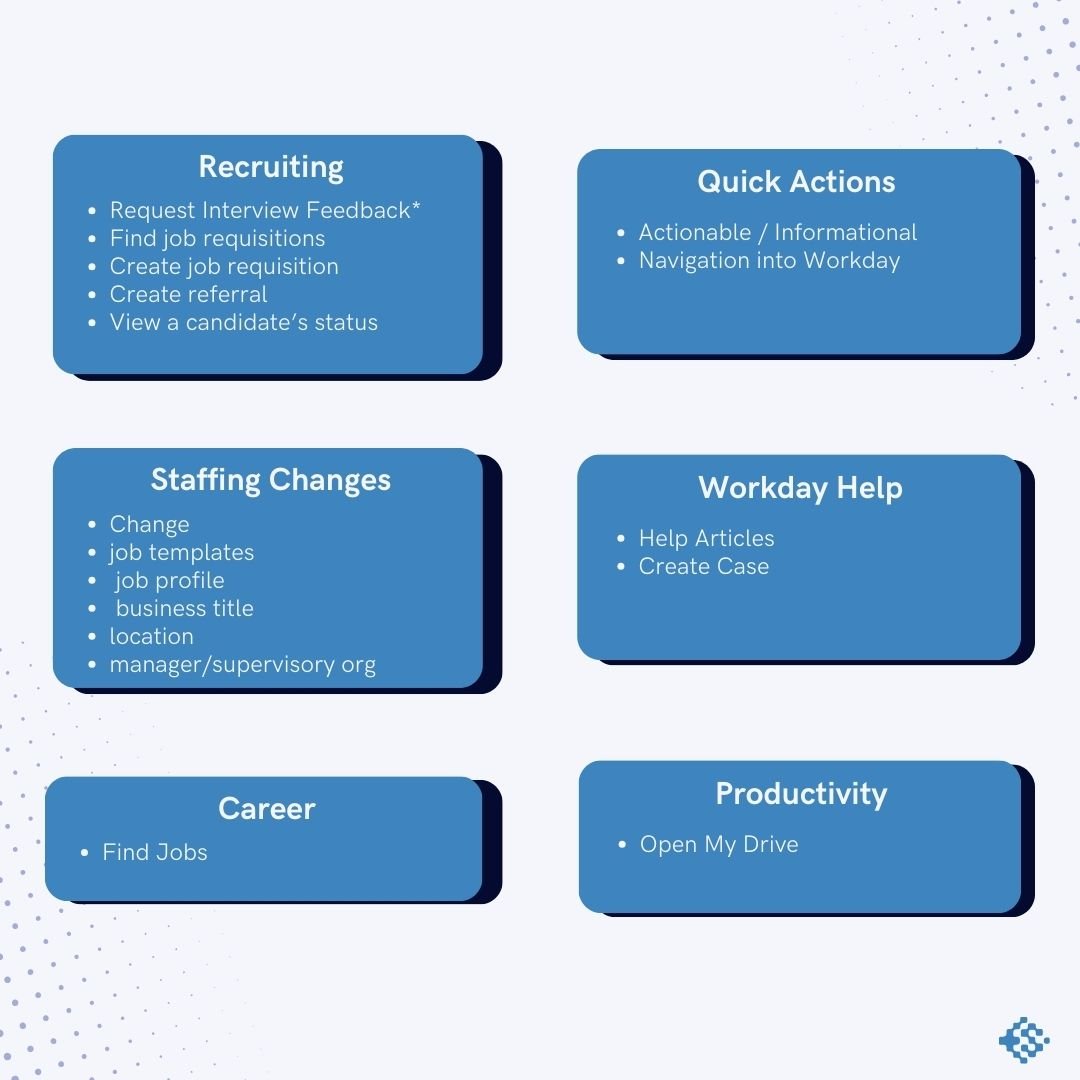
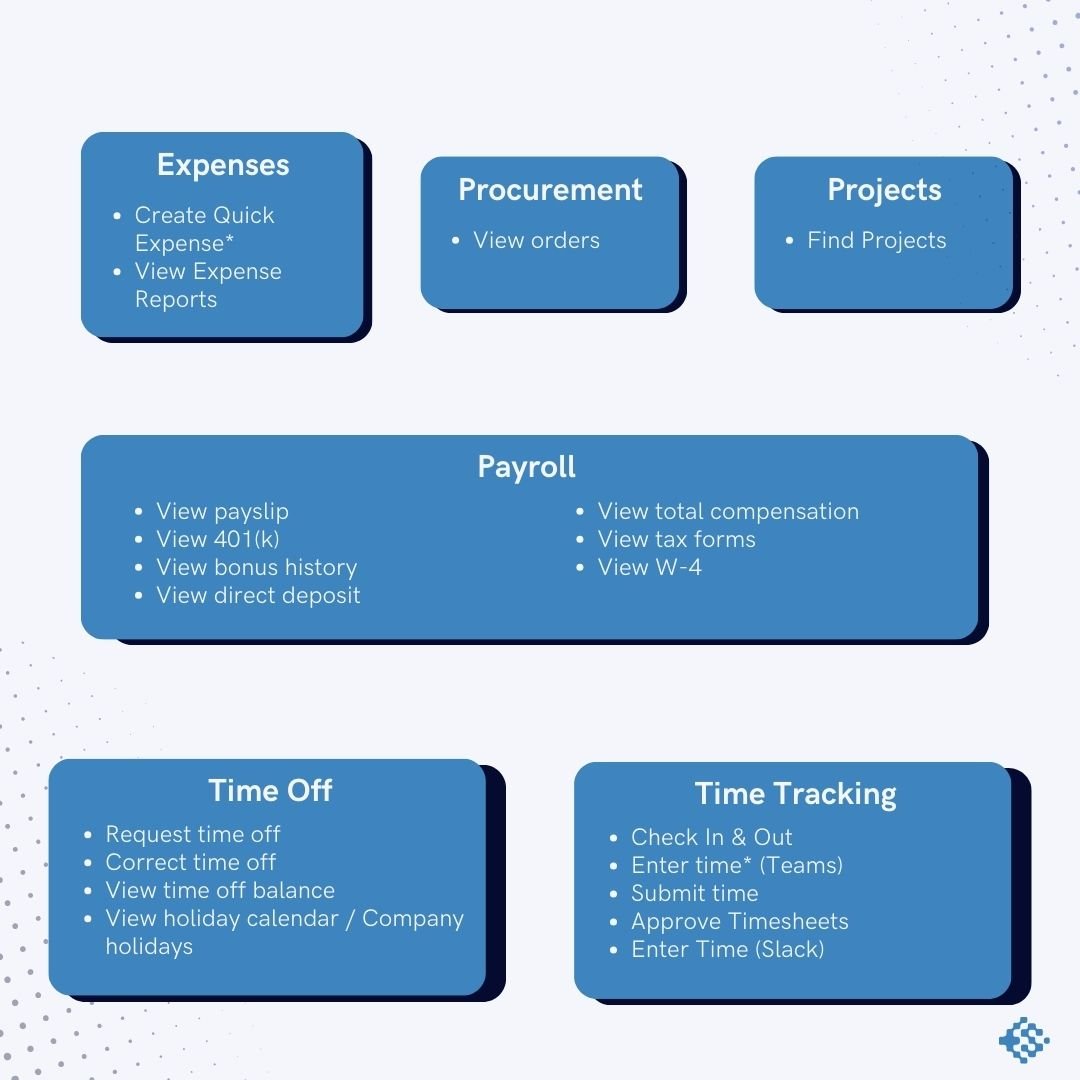
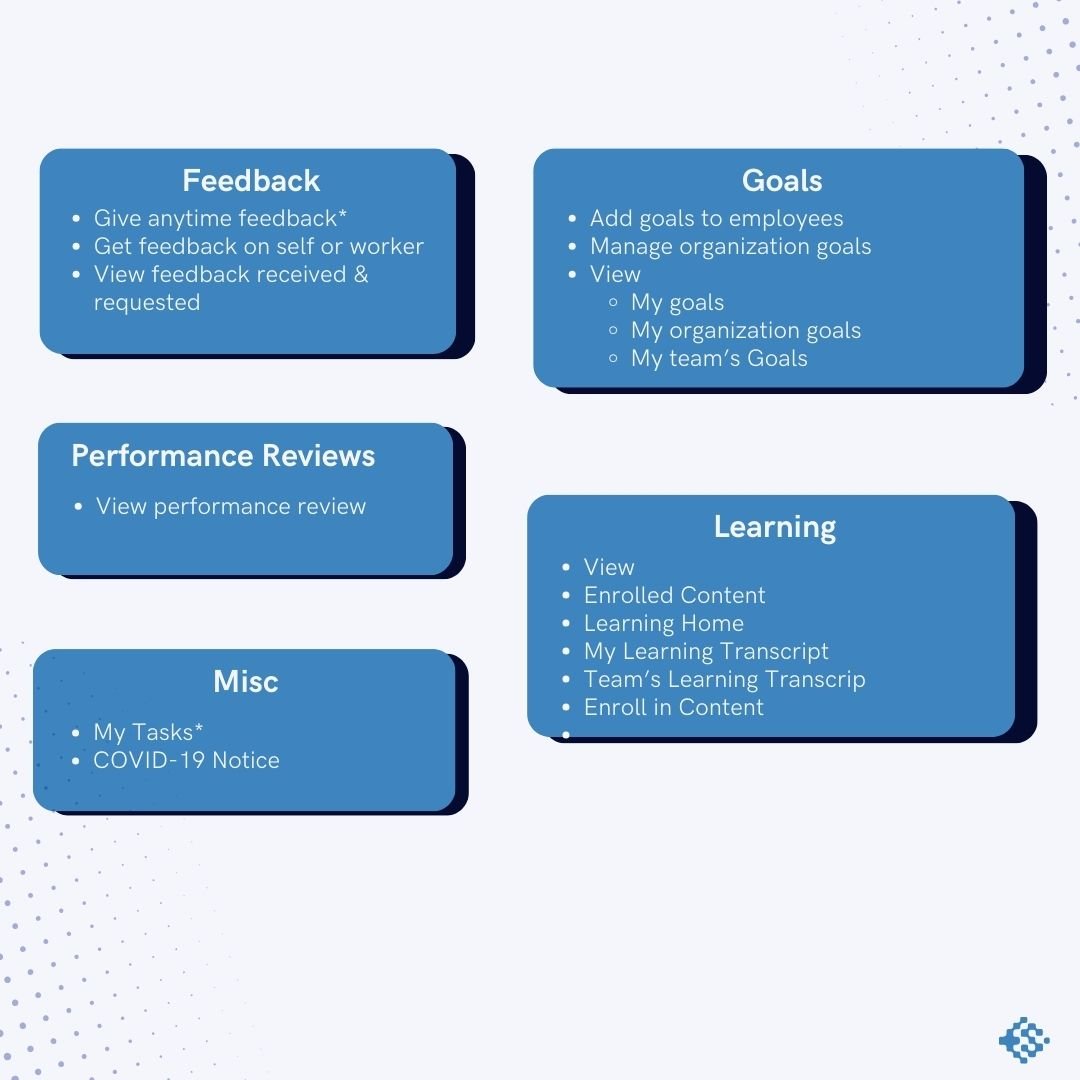
Why Use Workday Everywhere?
Workday has developed over 75 out-of-the-box capabilities for Workday Everywhere. With this integration, employees can take action directly within Slack. If a task requires logging into Workday, the notification will include a direct link to complete it.
Here are some key actions employees can perform using Workday Everywhere:
Approve requests
View notifications
Access reminders for tasks and deadlines
Review and update personal information
Complete specific Workday tasks
Ready to get started? Follow the steps below or contact Stormloop tech for assistance.
Enabling "Workday Everywhere"
Workday Everywhere allows employees to perform self-service Workday tasks directly from their Slack or Microsoft Teams workspaces without needing to open Workday in a web browser.
Workday Everywhere requires an Innovation Services agreement. Some customers may already have this agreement in place. If that’s the case, you can skip to section 3. If you’re unsure, follow the steps below to check.
The Slack integration with Workday is included with your Human Capital Management subscription.
Checking if You Have Innovation Services Enabled
How to check if you can skip enabling the machine learning feature set:
Log in to the Workday Community.
View your profile.
Click on your organization’s name.
View the Subscription Service Agreement.
If you see UMSA, you can skip the “Enable Innovation Services Features and Machine Learning Data Contributions” step.
If you see MSA, you must enable this feature through Innovation Services by completing the “Enable Innovation Services Features and Machine Learning Data Contributions” step.
If you have UMSA, proceed to the "Setting Up Workday Everywhere Only" section.
How to Enable Innovation Services & Workday Everywhere
If you have MSA, you need to enable "Innovation Services Features" and "Machine Learning Data Contributions." Follow these steps:
Contact your Customer Success Manager (CSM), or have your Named Support Contact Administrator open a request via Workday Community, to obtain and sign the order form for subscribing to Innovation Services. If you don’t know who to contact, Stormloop Tech can help you locate your CSM or Named Support Contact.
Once the agreement is signed, proceed with the setup in your tenant.
Enabling Innovation Services:
Enable Functional Areas: Use the task "Maintain Functional Areas."
Enable the Innovation Services functional area.
Enable the Workday Everywhere functional area.
Activate Pending Security Policy Changes.
Edit Domain Security Policies: Update the following domains to give access to the appropriate security groups (e.g., employee as self for Workday Everywhere):
Innovation Services Requires:
Within the Innovation Services Functional Area: Configure Manage Innovation Services (you may need to activate/enable this domain by taking the related action off the policy).
Workday Everywhere Requires:
Within the System Functional Area: View & Get Public Innovation Services and WQL for Workday Extend.
Within the NEW Workday Everywhere Functional Area: Workday Everywhere Administrator and Workday Everywhere User (you may need to activate/enable this domain by taking the related action off the policy).
Activate Pending Security Policy Changes.
Run the "Innovation Services Opt-In" Report:
Select the features you’d like to enable (we recommend enabling People Experience and checking the boxes next to Workday Everywhere and Workday Assistant [optional]).
Setting Up Workday Everywhere Only
This section assumes you’ve already enabled Innovation Services and now need to set up Workday Everywhere.
Enable Functional Areas: Use the task "Maintain Functional Areas."
Enable the Workday Everywhere functional area.
Activate Pending Security Policy Changes.
Edit Domain Security Policies: Update the following domains to give access to the appropriate security groups (e.g., employee as self for Workday Everywhere):
Workday Everywhere Requires:
Within the System Functional Area: View & Get Public Innovation Services and WQL for Workday Extend.
Within the NEW Workday Everywhere Functional Area: Workday Everywhere Administrator and Workday Everywhere User (you may need to activate/enable this domain by taking the related action off the policy).
Activate Pending Security Policy Changes.
Run the "Innovation Services Opt-In" Report:
Select the features you’d like to enable (we recommend enabling People Experience and checking the boxes next to Workday Everywhere and Workday Assistant [optional]).
Slack Connection Steps
In your Slack workspace, go to Apps and search for Workday.
Click on the Workday app and install it to connect to your Slack account (you must be a Slack Workspace Owner and a Workday Admin to install the Workday app).
You will see a screen requesting your tenant alias. Enter your alias:
Production: tenantname
Sandbox: tenantname-sb
Once connected, navigate to the Workday app in Slack and type a message. Review the configuration settings by navigating to the Admin Dashboard (within Slack), click the Home tab, and select Configure. (Workday automatically enables all features for all users.)
Return to Workday and configure the notifications and tasks you want employees to see in Slack. You can run the following tasks:
Set Up Notifications for Workday Everywhere
Business Process Notifications
Workday Everywhere Notifications
Workday Assistant
Workday suggests installing Workday Assistant alongside your Slack rollout. While not required, it enhances what you can do within Slack. Workday Assistant powers many of the Workday Everywhere Quick Actions and chat responses, so enabling it is highly recommended.
Make sure you’ve opted into Workday Assistant using the "Innovation Services Opt-In" task.
Review the following domains within the system functional area:
Assistant
Bots
Manage Bot and User Conversations
Set Up: Tenant Setup - Assistant
Assistant Usage Reports
Activate Pending Security Policy Changes.
Locate "Edit Tenant Setup - Assistant" and configure the actions you want the Workday Assistant to perform.
Contact us at info@stormlooptech.com to learn more.
Follow Stormloop here: https://www.linkedin.com/company/stormloop-technologies-llc
Written by: Danika Dodd
Follow Danika on Linkedin here: https://www.linkedin.com/in/danikadodd/



